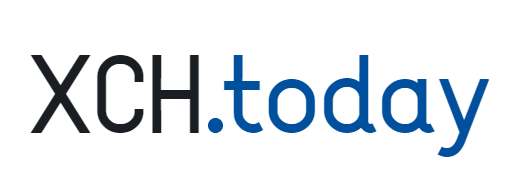Usage of the Chia logo in AI generated images on XCH.today including the distribution of the LoRA model trained on the Chia logo was done with the expressed permission from Chia Network Inc. Please consult Chia Network’s trademark usage and guidelines for your use of its trademarks.
Have you ever wanted to embed a Chia logo into your AI art but you’re not a photoshop expert? This guide can show you how to get the AI software to embed it directly.
AI image generation has gotten better and better recently, with current capabilities far beyond my wildest expectations even just a few years ago. One of these new capabilities is the ability to describe (train) a particular character, style, or symbol to create consistent images.
This guide is inspired and adapted by a similar guide from the Nano community “How to Add the Ӿ Symbol to Your AI Image Generations” with a difference being we don’t (yet) have a widely recognized currency symbol for XCH but instead, we can embed the recognizable Chia logo.
Hardware Requirements
This guide will be using the Fooocus image generation software. Recommended hardware requirements (if running locally) are:
- Windows 10 instructions given here (Linux/Mac works too)
- Nvidia GPU 6GB+ or AMD GPU 8GB+
- 8GB of system RAM (16GB recommended)
See the specific supported hardware combinations here.
Software requirements
Download and install the open-source image generation software Fooocus. This takes a lot of the complex parameter tweaking involved with other software and boils it down to logical default settings to let you focus on the prompting but most importantly it allows the addition of LoRA models to specify/describe the Chia symbol in our example.
- Install Fooocus
- Download the LoRA: chia_logo-SDXL.safetensors (650 MB) – Secondary Mirror
- Put this
.safetensorsfile in<your_fooocus_install_directory>/Fooocus/models/loras
- Put this
- Run Fooocus with
run.bat
You should see an empty interface with a text field to enter a prompt.
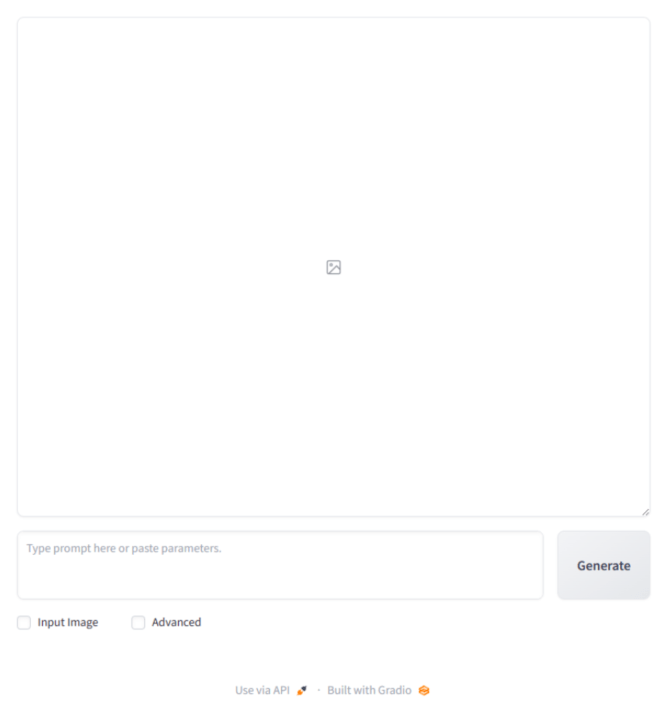
Setting up Fooocus
- Enable the Advanced checkbox
- Under Model, select the
chia_logo-SDXL.safetensors - You may need to Refresh All Files for the LoRA to show up.

Start prompting and generating!
- Optionally select your image style under the Style tab and other settings like aspect ratio, and number of images per prompt.
- Write a prompt that uses the special keyword
chia logoin describing the image - You can use the
wordkeyword to customize the texture and color of the logo - Prompt format:
<description using trigger "chia logo">, <texture/color using trigger "word">, <specify style of image> - Hit Generate and wait!

- Prompt:
girl wearing jacket with chia logo, pink word, rainy - Style: Futuristic Cyberpunk Cityscape
As with all AI image generation tools, it won’t be perfect out the gate. Notice in the example above, the “c” is a bit too big, the leaf doesn’t cut into the “h”, and the stem of the leaf doesn’t extend out enough. But hey at least it used the right font for the “a”!
Tips and Tricks
AI particularly struggles with words so often you’ll see typos such as “chiia” or it may not pick up the finer details of the logo. Sometimes it’ll just create its own “Chia” logo without referencing the LoRA. As seasoned users will know, AI art is often a volume game. Generate more until you get one that looks good. My success rate is around 10% (1 out of 10 images) with a passable logo.
Also play around with more advanced features like tweaking the LoRA weight (I’ve found 0.8 to work well). Tweak inconsistencies and flaws by enabling “Input Image” to create variations or do inpainting/outpainting of an image that you like to regenerate certain areas or vary/expand the surrounding background.
Many members of our community have far more experience with AI art. @steppsr and @DKackman come to mind. Plus there are plenty of guides and models/styles available besides the one that are included with Fooocus by default. Popular resources include sites such as Civitai and Tensor.art. You can even combine multiple LoRAs together in the same image.
Examples and prompts
Here are some examples using the steps above, share your own in the comments or on Twitter @SlowestTimelord and I’ll share some of the best ones in a future post on XCH.today. Also let me know what settings and prompt worked best for you!

- Prompt:
cybernetic brain with chia logo exploding, galaxy, space - Style: Futuristic Sci Fi

- Prompt:
cat stuck in a tree with chia logo, silver word - Style: SAI Craft Clay

- Prompt:
a cat wearing chia logo top hat, pink word - Style: Extra Realistic XL – v1

- Prompt:
chia logo on kitchen counter, word written with honey, liquid word - Style: FenrisXL “Newdawn”

- Prompt:
top down view of office desk, coffee with chia logo latte art - Style: Ads Corporate
- Notice the flawed logo with the “c” and “h” not properly joined together.

- Prompt:
chia logo statue at park, grey stone word - Style: NewdawnXL v3.1